

This lesson is made with PSPX9
But is good with other versions.
© by SvC-Design

Materialen Download :
Here
******************************************************************
Materials:
12_life_is_short_inacia.png
Dani@1707.pspimage
tube583_mulher_mara_pontes.pspimage
******************************************************************
Plugin:
Plugins - Texturizer - Texture
Plugins - FM Tile Tools - Blend Emboss
Plugins - Simple - Top Left Mirror
Plugins - Mura's Meister - Pole Transform
******************************************************************
color palette
:
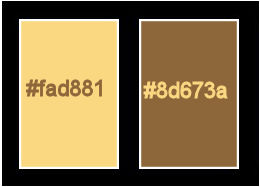
******************************************************************
methode
When using other tubes and colors, the mixing mode and / or layer coverage may differ
******************************************************************
General Preparations:
First install your filters for your PSP!
Masks: Save to your mask folder in PSP, unless noted otherwise
Texture & Pattern: Save to your Texture Folder in PSP
Selections: Save to your folder Selections in PSP
Open your tubes in PSP
******************************************************************
We will start - Have fun!
Remember to save your work on a regular basis
******************************************************************
1.
Choose 2 Colors of Landscape Misted
I chose the colors:
Foreground: #fad881
Background: #8d673a
Form a Gradient Style: Sumburst, in the following settings:
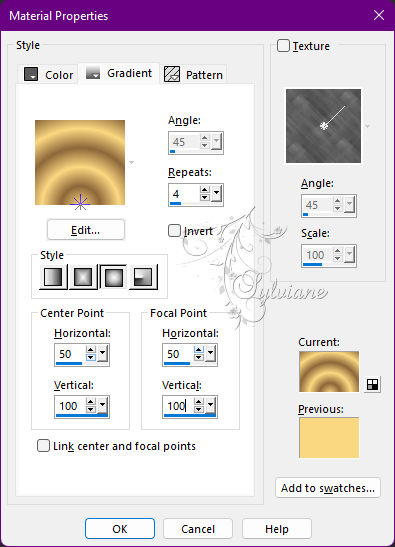
2.
Open a new transparent image of 1000 x 600 px
Paint with the Sumburst gradient.
Layers - New Raster Layer.
Selections - Select All.
3.
Open Dani@1707.pspimage
Edit - Copy
Edit - Paste Into Selection.
Selections - Select None.
Effects - Image Effects - Seamless Tiling: Default
Adjust - Blur - Radial Blur
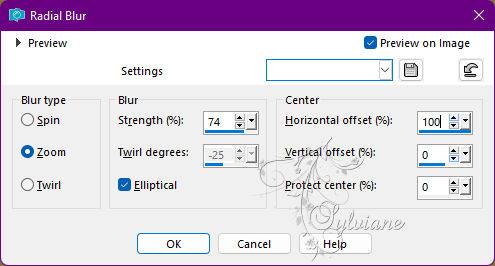
4.
Plugins - Texturizer - Texture
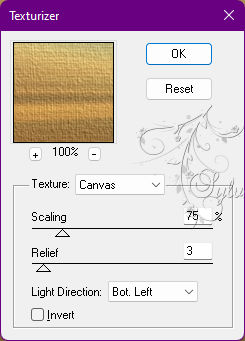
Plugins - FM Tile Tools - Blend Emboss: Default
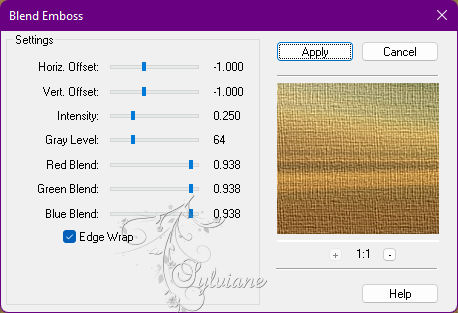
5.
Layers - Duplicate.
Plugins - Simple - Top Left Mirror.
Effects - Reflection Effects - Rotating Mirror
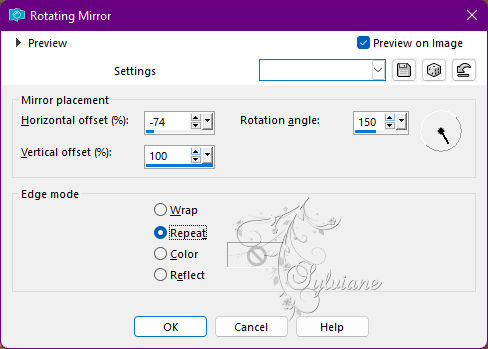
6.
With magic wand: tolerance and feather tool at 0:

select the smooth part of the effect:
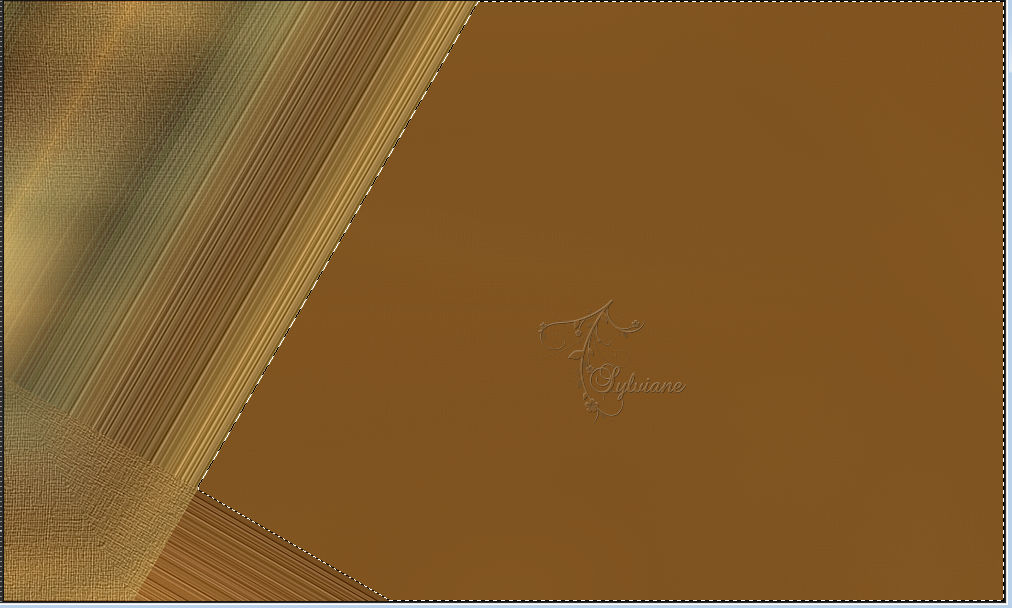
Press the Delete key on the keyboard.
Selections - Select None.
Layers - Duplicate.
Image - Mirror - Mirror Horizontal.
Layers - Merge - Merge Down.
7.
Layers - Duplicate.
Plugins - Mura's Meister - Pole Transform
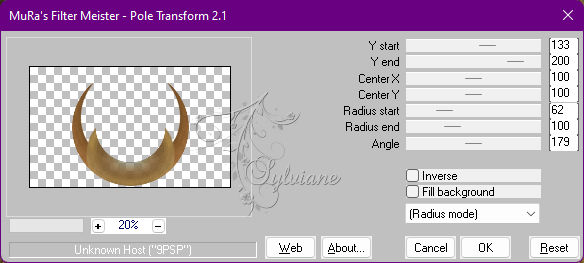
8.
Effects - Image Effects - Offset
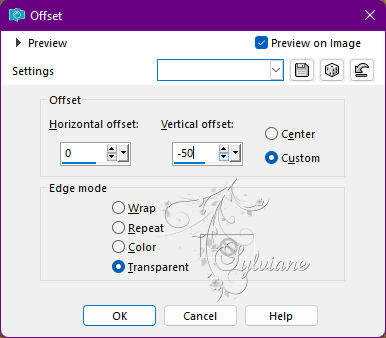
Effects - 3D Effects - Drop Shadow
0/0/100/50 - Color: #000000 (Black)
9.
Activate Layer Copy of Raster 2
Effects - 3D Effects - Drop Shadow:
0/0/100/50, Color: #000000 (Black)
10.
Activate the Raster 2 layer.
Open Dani@1707.pspimage
Edit - Copy.
Edit - Paste as New Layer at work.
Position with the PIck tool of your choice.
Adjust - Sharpness - Sharpen More.
11.
Activate the top layer.
Open the main tube.
Edit - Copy.
Edit - Paste as New Layer.
Image - Resize if necessary.
Adjust - Sharpness - Sharpen.
Position at your choice.
Effects - 3D Effects - Drop Shadow of your choice.
12.
Blend Mode: in the following settings or of your choice:
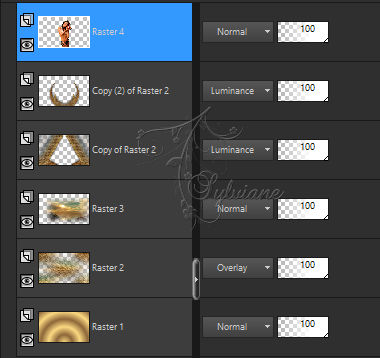
Layers - Merge - Merge All
13.
Image – Add Borders –symmetric - 3 px - Color: #8d673a (dark color)
Image – Add Borders –symmetric - 3 px - Color: #fad881 (light color)
Image – Add Borders –symmetric - 3 px - Color: #8d673a (dark color)
14.
Selections - Select All
Image – Add Borders –symmetric - 50 px > Symmetric - Color: any contrasting color
Selections - Invert
Paint with the Sumburst gradient in use.
Plugins - Texture - Texturizer
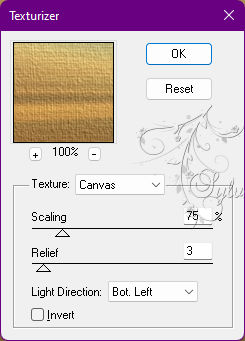
15.
Selections - Invert
Effects - 3D Effects - Drop Shadow
0/0/100/50 > Color: #000000 (Black)
Selections - Select None
16.
Image – Add Borders –symmetric - 1 px > Symmetric - Color: #000000 (Black)
17.
Open 12_life_is_short_inacia.png
Edit - Copy
Edit - Paste as New Layer.
Position at your choice.
Layers - Merge - Merge All
18.
If you want to resize the job.
Apply your watermark or signature
Layer – merge – merge all (flatten)
Save as JPEG
Back
Copyright Translation © 2022 by SvC-Design